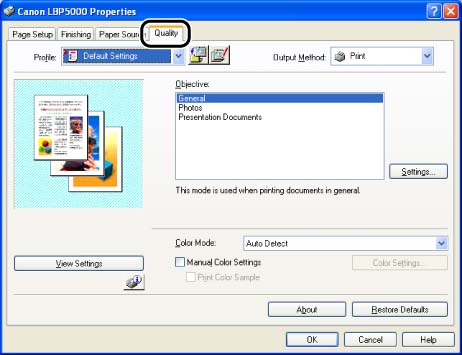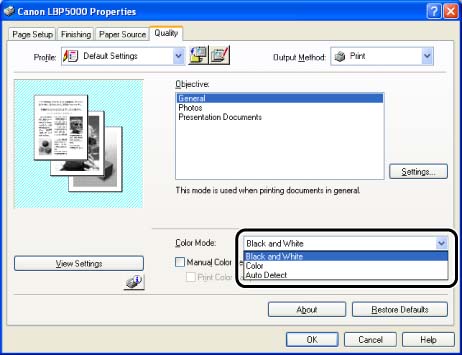Issue
Cause and Solution
IMPORTANT
Operational requirements and restrictions are indicated at the end of the following procedure. Be sure to read these items carefully in order to operate the printer correctly, and to avoid damage to the printer.
1. Display the [Document Properties] dialog box.
For Windows 98/Me: Display the [Document Properties] dialog box or the [Printer Properties] dialog box.
2. Display the [Quality] sheet.
3. Specify the setting for [Color Mode].
[Black and White]:
Prints in black and white, even for color print data. It is convenient if you use this option when printing a test page of the color print data.
[Color]:
Prints using four colors: CMYK (Cyan, Magenta, Yellow and Black). Color printing with 1,670,000 colors can be performed by pseudo-gradation.
[Auto Detect]:
Automatically switches to either color printing or black and white printing.
4. Confirm the settings, then click [OK].
IMPORTANT
When [Paper Type] in the [Paper Source] sheet is set to [Transparency], [Color Mode] is grayed out and cannot be selected.
NOTE
a. The screen shots used in this section are from Windows XP Professional.
b. If you display the [Document Properties] dialog box from an application, you can specify the settings only for the job.
c. If you display the [Document Properties] dialog box from the [Printers and Faxes] folder or [Printers] folder (Windows 2000/XP/Server 2003); or if you display the [Printer Properties] dialog box from the [Printers] folder (Windows 98/Me), you can specify the default settings for all jobs.
d. For displaying the [Document Properties] dialog box or [Printer Properties] dialog box, see Related Information at the end of this page.