How to configure the printer driver and print
23-Apr-2012
8201526400
Solution
After loading paper in the paper source, configure the printer driver using the following procedure before printing.
IMPORTANT
Operational requirements and restrictions are indicated at the end of this page. Be sure to read these items carefully in order to operate the printer correctly, and to avoid damage to the printer.
1. Select [Print] from the [File] menu in the application. Select the name of this printer for [Name] or [Printer Name], and then click [Properties].
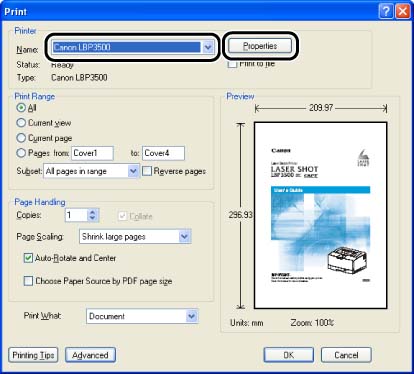
2. Display the [Page Setup] sheet, then from [Page Size], select the size of a document that you have created with the application.
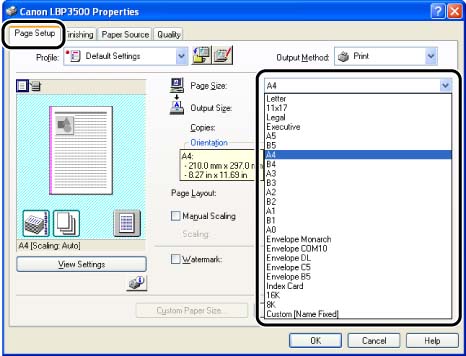
3. From [Output Size], select the size of the loaded paper as needed.
Leave the setting at [Match Page Size] when the paper size specified for [Page Size] and that of the paper loaded in the paper source are the same, since there is no need to change the setting.
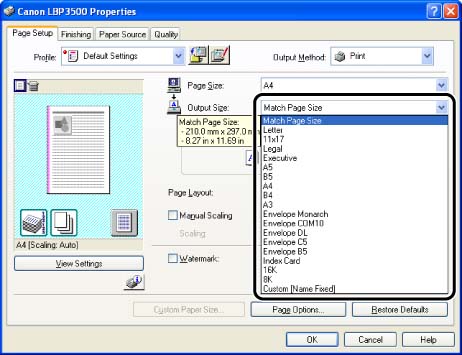
4. Display the [Paper Source] sheet, then select [Paper Source].
Specify the same setting as the one for [Paper Source], although the setting for [Paper Source] changes to ones such as [First Page] or [Other Pages] when [Paper Selection] is set to other than [Same Paper for All Pages].
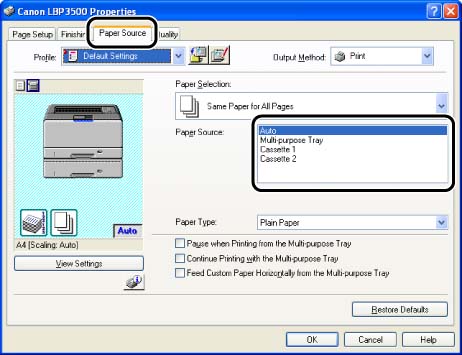
5. Select the paper type specified in [Paper Type].
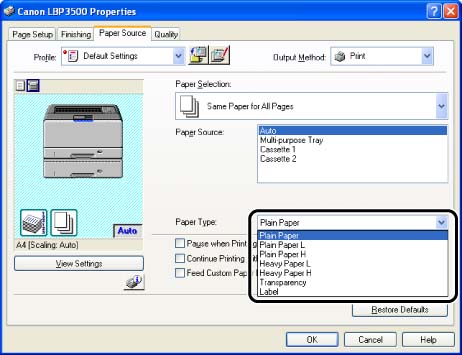
NOTE
Load paper based on the following [Paper Type] criteria:
| Paper Type | Printer Driver Setting | |
| Plain paper | 60 - 90 g/m2 | [Plain Paper] |
| [Plain Paper L] *1 | ||
| [Plain Paper H] *2 | ||
| Heavy paper | 91 - 199 g/m2 | [Heavy Paper L] |
| [Heavy Paper H] *3 | ||
| Transparencies | [Transparency] | |
| Labels | [Label] | |
| Envelopes | *4 | |
NOTE
*1 If paper curls excessively when printed with [Plain Paper] selected, select [Plain Paper L].
*2 If you want to improve the toner fixation when you printed with [Plain Paper] selected, select [Plain Paper H].
*3 If you want to improve the fixation when you printed with [Heavy Paper L] selected, select [Heavy Paper H].
*4 When printing envelopes, the printer automatically applies the appropriate print mode to the envelope type by specifying [Output Size] in the [Page Setup] sheet.
6. Click [OK] to close the Properties dialog box.
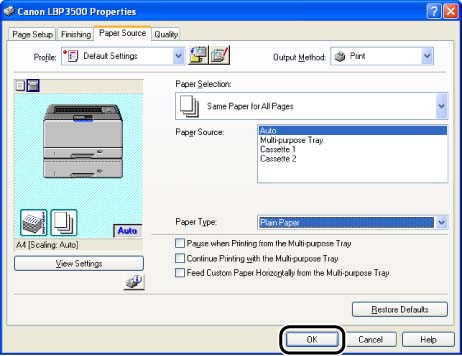
7. Click [OK] to start printing.
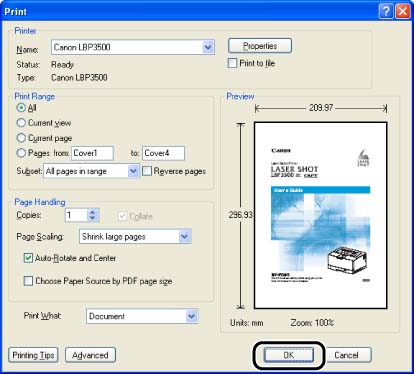
IMPORTANT
The print will be automatically reduced or enlarged to fit on the page when the settings for [Page Size] and [Output Size] are different.
Note:
NOTE
a. If you set [Page Size] to [Index Card], the following message appears, and [Paper Type] is automatically specified.
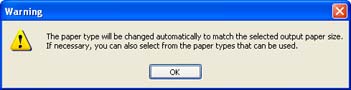
b. If you set [Page Size] to [Envelope DL], [Envelope COM10], [Envelope C5], [Envelope Monarch], or [Envelope B5], the following message appears, and [Paper Type] is automatically specified.
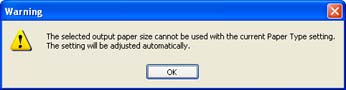
c. For more details on the settings for the printer driver, see Online Help. For details on methods for displaying Online Help, see "Chapter 4 Printing a Document" in User's Guide (PDF manual) in the CD-ROM supplied with the printer.